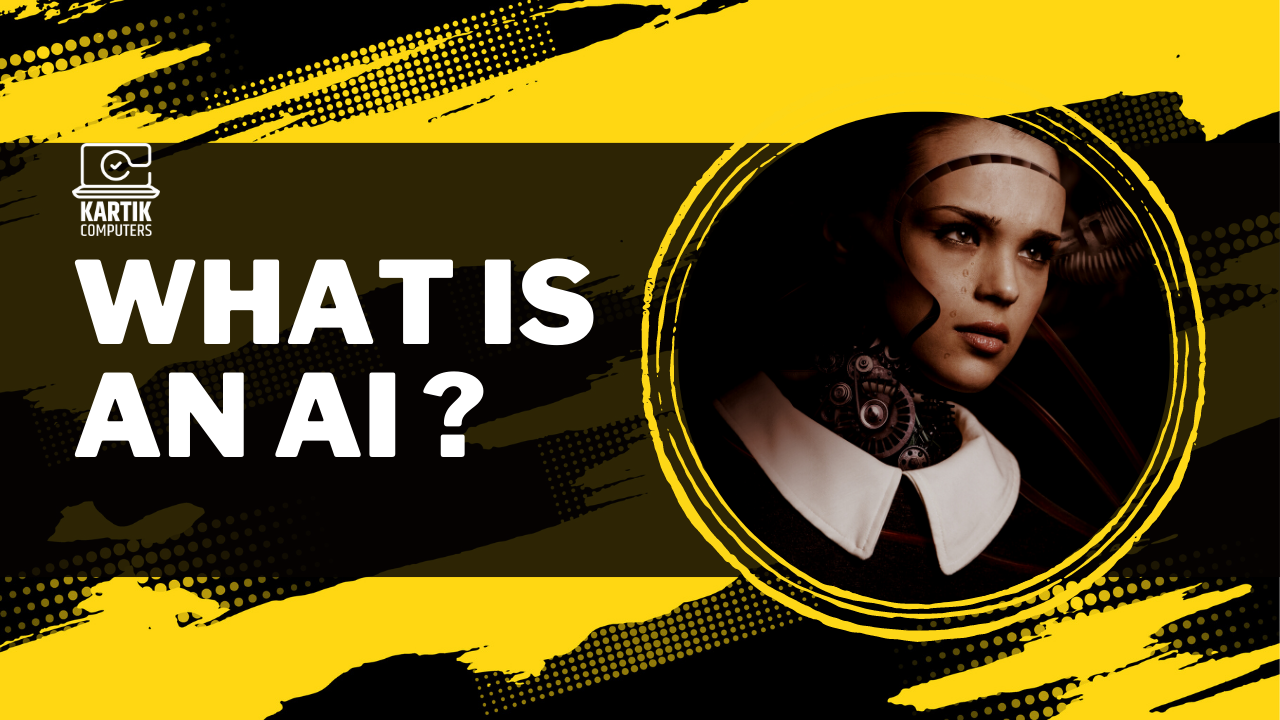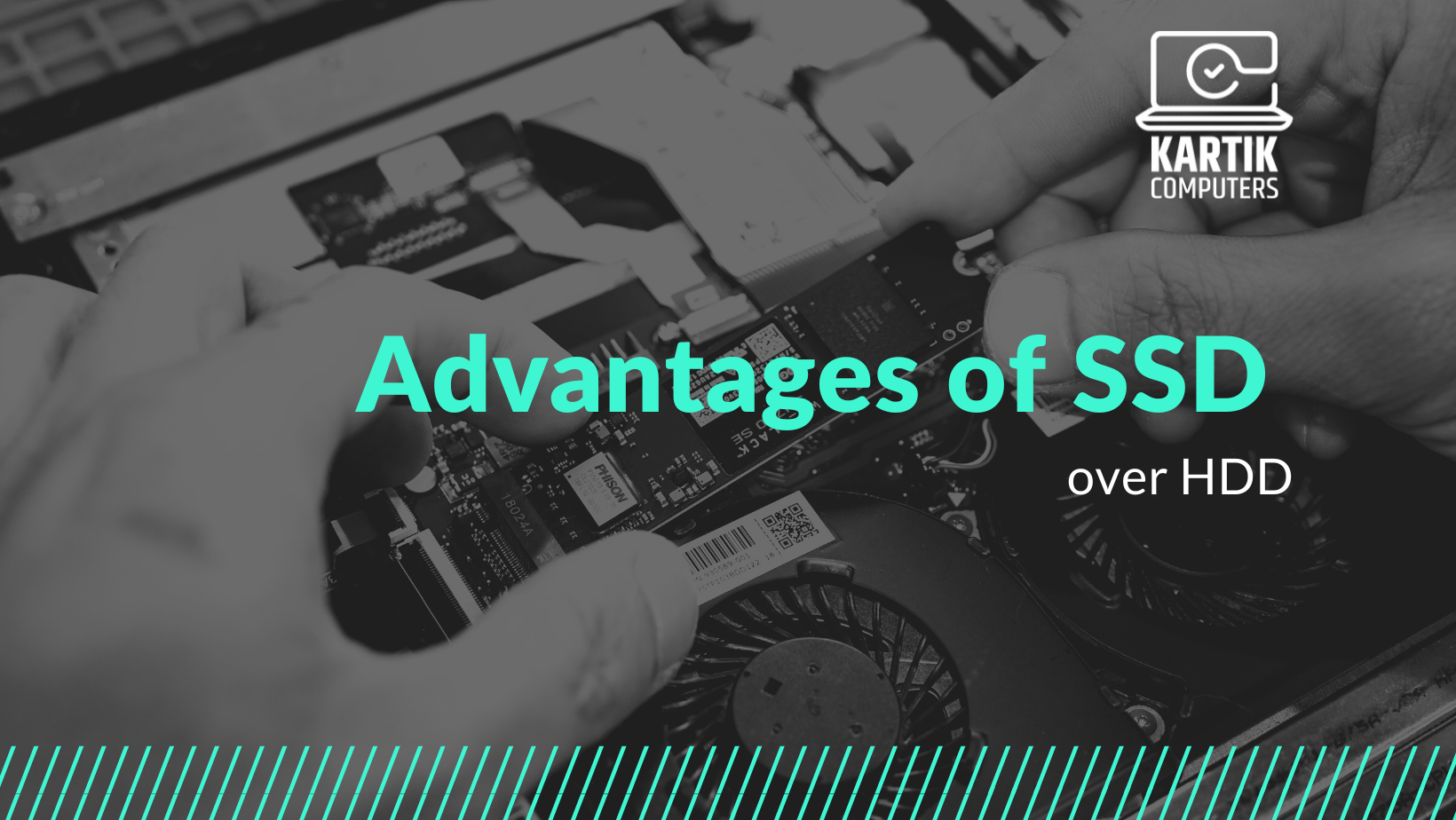AI stands for Artificial Intelligence, which refers to the development of computer systems that can perform tasks that normally require human intelligence, such as visual perception, speech recognition, decision-making, and language translation. AI systems use algorithms and statistical models to analyze data, learn from it, and make predictions or decisions based on that learning.
AI can be classified into three categories:
- Reactive AI: Reactive AI systems can only react to the current situation, and they don’t have the ability to form memories or use past experiences to inform their decisions.
- Limited Memory AI: Limited Memory AI systems can learn from past experiences and use that learning to inform their decisions. They can also use current inputs to make predictions about the future.
- Self-aware AI: Self-aware AI systems have a sense of self and can use that awareness to learn and improve over time. They can reason, plan, and adapt to new situations, and they may even have emotions or consciousness.
Some examples of AI applications include:
- Image and speech recognition
- Natural language processing
- Robotics and automation
- Fraud detection and prevention
- Recommendation systems in e-commerce and entertainment
- Medical diagnosis and treatment planning
AI is a rapidly evolving field with enormous potential for improving and transforming various industries and sectors. However, there are also concerns around the ethical and social implications of AI, such as job displacement, privacy, and bias.